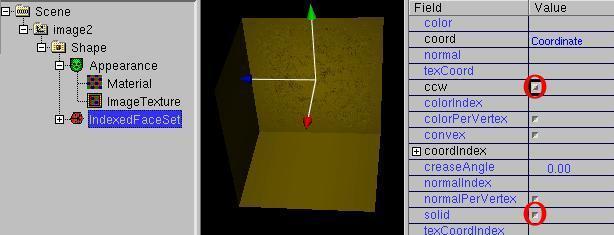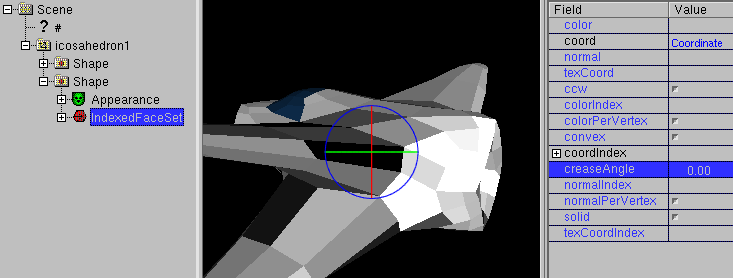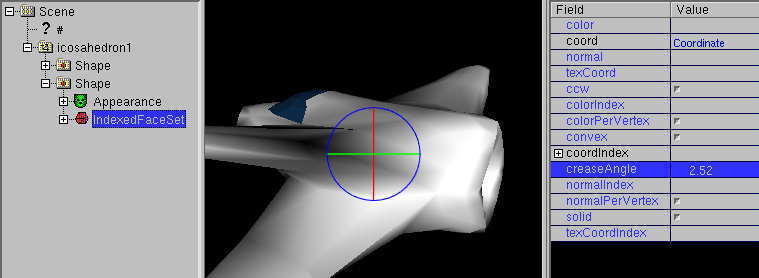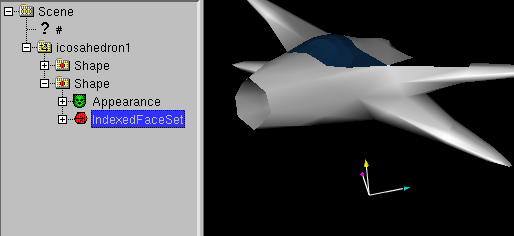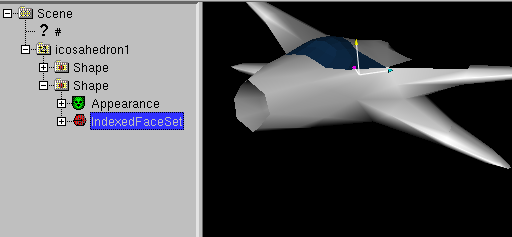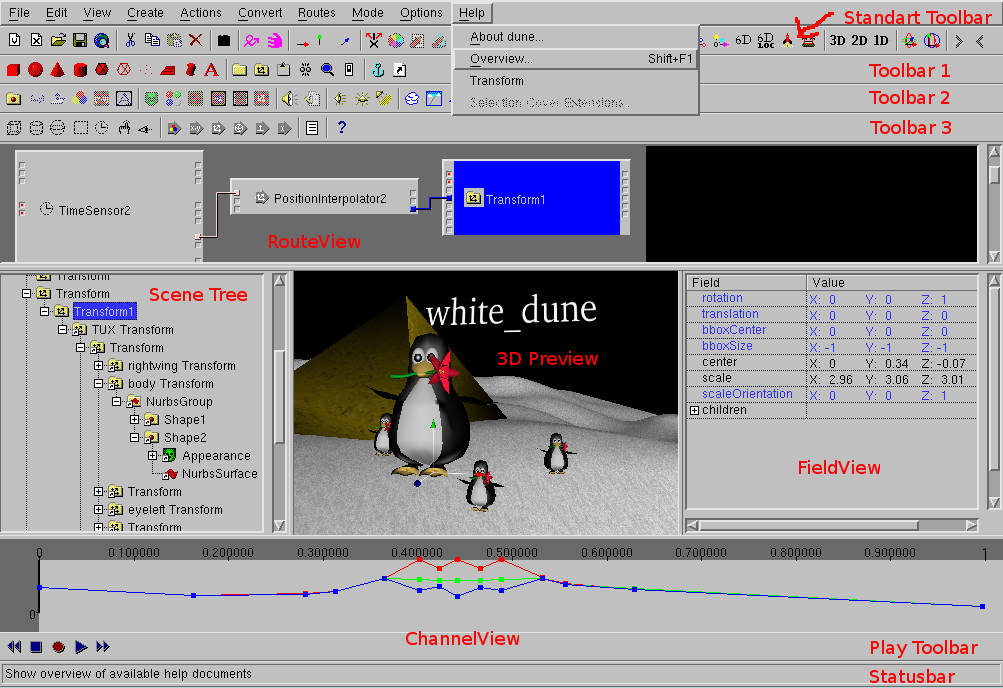
Beside some toolbars for icons and messages "dune" has 5 windows. Except the "3D Preview" window, all windows can be switched on or off via the menupoints in View , according to the current operations.
http://wdune.ourproject.org/docs/usage_docs/dune_en_tutorial.html
Download the newest version of "dune/white_dune" (currently 0.29beta) from http://wdune.ourproject.org/
white_dune is program to change or create VRML97/VRML2 files.
The declaritive language VRML (Virtual Reality Modelling Language) is
used to discribe 3D graphic objects ("nodes") in a tree structure
("scenegraph").
Additionly there are ways of messages (ROUTEs) between the nodes to
set the runtime behavior.
The VRML-Editor "dune" tries to show this informations completely
in a graphical userinterface.
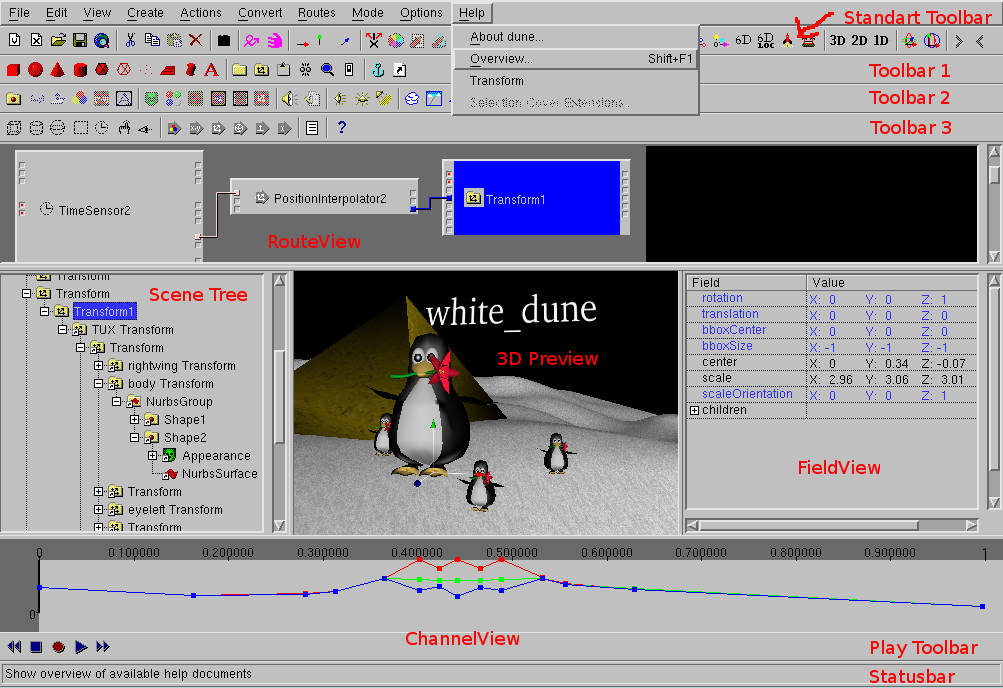
Beside some toolbars for icons and messages "dune" has 5 windows.
Except the "3D Preview" window, all windows can be switched on or off
via the menupoints in View , according to the current
operations.
Dune is still in development, it do not run as stable as it should.
Is the work since the last save lost, when dune crashs ?
No, not automatically.
"dune" tries to save the VRML97 file short before the crash. When this
try is sucessful, dune write the following under Linux/UNIX/MacOSX
Internal Crash ! Try to save Files attempt to write file to /home/someone/.dune_crash_NUMBER_NUMBER.wrl write sucessfulin the standarderror output of the window, that started dune and in the systemconsole (e.g the window of the "xconsole" application).
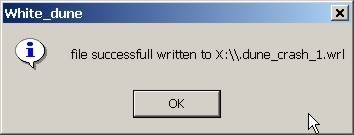
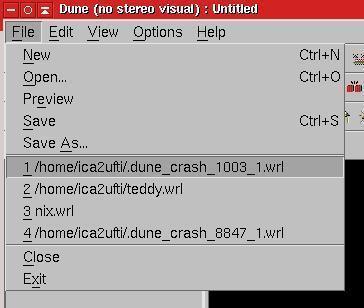
If big VRML-files are processed, the work in white_dune
will be very troublesome, because for example the route view is
not clear cause of overcrowding.
As compensation it is possible to use the VRML_nodes "Inline" by
white_dune. So that you can pack a big VRML-File in only one
VRML-node. For example you can pack objects for the background
(or a rigid, complex object that shall be moved in a animation)
into one VRML-file of its own.
A range of CAD- or 3D-modeller-programs support this mode of operation by
providing a option to export only selected or not hided 3D-objects as a
VRML-file.
For example, the free 3D-modeller Wings3D supports the export of
selected 3D-objects.
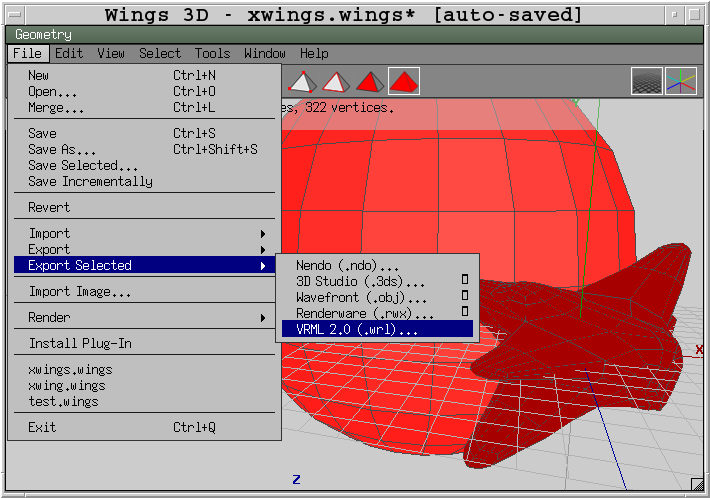
The use of "Inline" nodes is also the key to use several tools as
3D-modellers at the same time, without the need to do additional work to
refresh the VRML-file after every change.
If you own 3D data, try to export VRML97/VRML2 files from your favorite
3D program now or create a few small VRML-files quickly.
Take care about to create only few faces (Polygone) if possible.
The latest versions of a lot of advanced 3D-Modellers support polygon
reducing during work or export.
You can use the VRML data files of a Wings3D example
for foreground and
background
or just use white_dune, if you have no 3D-modeller in this moment.
For example you can create a sphere with the menuitem
Create -> Shape -> Sphere.
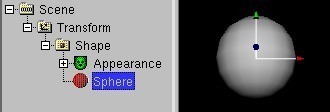
and use File -> Save As... to export the
object in a VRML-file.
Now start white_dune and use Create -> WWW -> Inline to
insert your VRML-file as "Inline"-node.
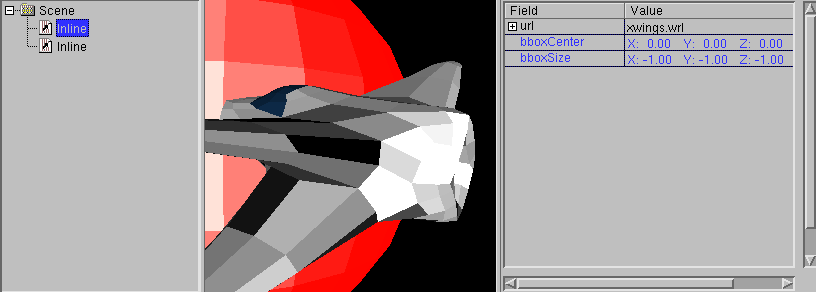
When using the Inline node you have to take extreme care about not to inline a file by itself (also not indirectly). In this case most tools allocate more and more memory (cause the VRML file always loads itself) and finally crash after a long time. In case this occures with white_dune, you need to set either "Limit number of loaded inlines" in the Options -> Preferences... dialog to low values or you need to rename the inlined file. Then you can repair the problem.
Use the menuitem Actions -> Show Polygons/Primitives in
StatusBar to check, if your 3D-object has too many faces.
If your graphics card does not have 3D-acceleration, your
3D-object shall contain less than a few 1000 polygones.
You will notice, that you can not move inlined 3D-Objects inside of
white_dune in this situation.
You need a Transform node to move a object, you can create one with
Create -> Grouping Node -> Transform.
The Transform nodes in VRML is responsible for movement, rotation, scaling
etc. of rigid bodies. For example, this is discribed for in the VRML
standard
http://www.web3d.org/x3d/specifications/vrml/ISO-IEC-14772-IS-VRML97WithAmendment1/part1/nodesRef.html#Transform
(this link can be reached with the menuitem
Help -> Transform when a Transform node is selected).
To set, which 3D-object is used for the Transform node,
its icon in the scenetree view must be moved.
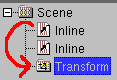
Select the transform-nodes in scene-tree-window.
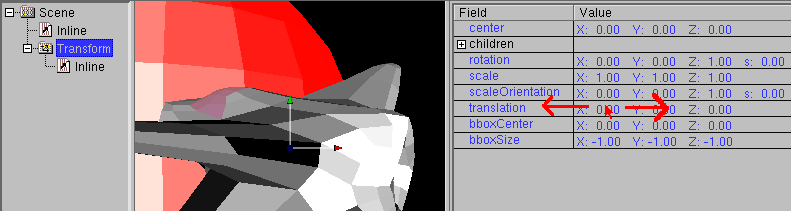
Please note that you can change the values of the fields of
Transform node now by moving the Mouse with the Mouse button held down on
in FieldViewWindow.
Use the Menu-item Actions -> Animate (still by
selected trasform-nodes). Hereupon a dialog appears.
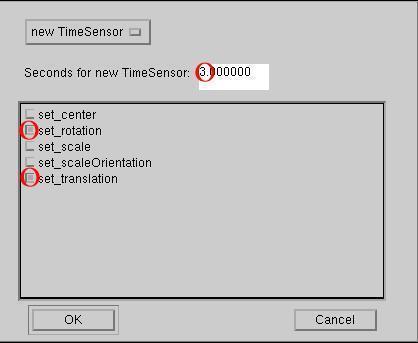
Beside the length of animation (and if required the already defined time
source) you can also select the target fields (or EventIn("input
message")) of the target node (Transform here). The fields "set_translation"
and "set_rotation" describe movement and rotation and are identical to
the fields "translation" and "rotation" in the FieldView of a Transform node.
In order to input the data with the mouse in the 3D Preview window it is
needed to set the menu-item Mode -> Move or
Mode -> Rotate.
Use now Mode -> Move for translation.
Open the ChannelViewWindow with View -> Channel View
and click to the the PositionInterpolator node in SceneTreeWindow.
Animation means that the values (for example movement, rotation, color,
transparency and light intensity etc.) change according to
the changing of the time. In the ChannelView window the position of the
black blinking bar means the time, the colored lines show the change of
the values.
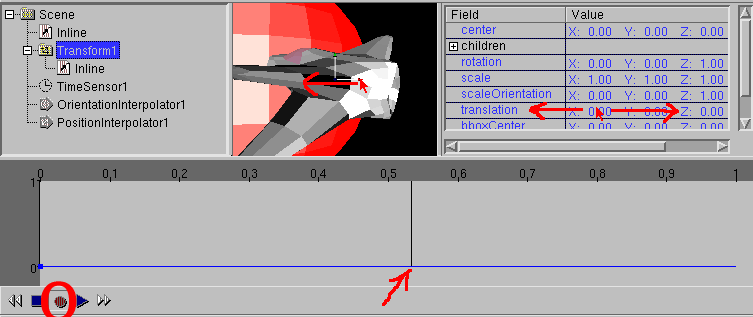
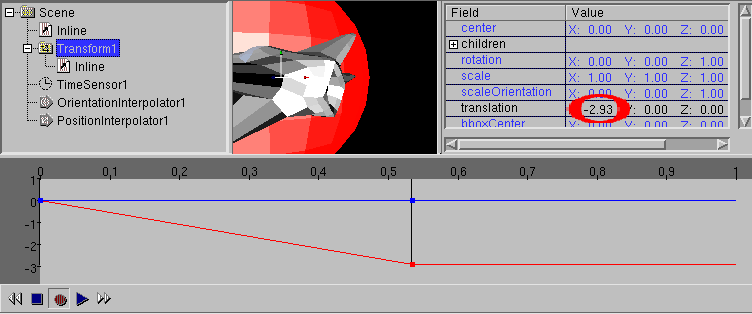

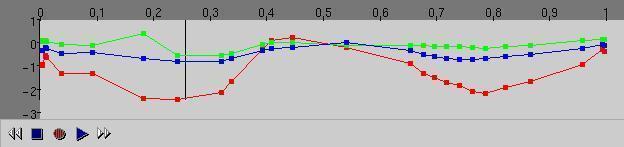

Use the menuitem Create -> Shape
-> Box twice. They are created one upon the other exactly.
Click on the "Plus"-symbol in the SceneTreeWindow at the Appearance node
of one of the objects and select the material node which is responsible for
color effects.
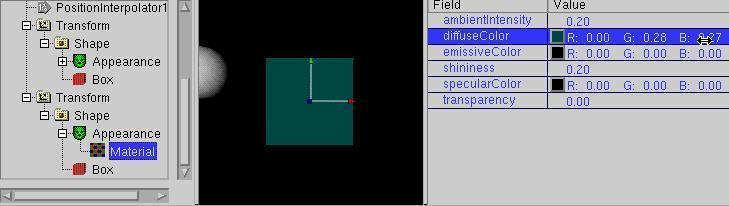
Change the color value for the field "diffuseColor", e.g. via the
menu item Action -> Color Circle.
Move a object a little upside and look to the result effect.

It can be seen, that the two surfaces that are very close to each other
produce problems in realtime-3D. These problems appear also in other
programs e.g. in 3D computer games or the 3D preview window of a
movie-modeller.
Indeed these problem can be ignored by a movie_modeller: during the
lengthy render process of a movie-modeller the view will be very calculated
exactly, which of
the two surfaces is in the front and nothing about the Z-Flighting problems
will be find in the completed pictures of the end-product.
This is different in VRML, the creation of pictures in the
VRML-Viewer works also via a realtime-3D-technique, which must render a
picture in about 1/25 second. Use
File -> Preview in order to view your VRML-file with the
help of a VRML-browser-plugin.
The Z-fighting problem is very damaging, because its effects could
depend on the used software (VRML-Viewer and graphic driver) and
hardware (graphic cards with 3D-acceleration).
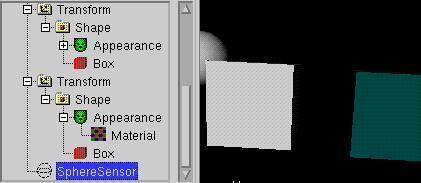
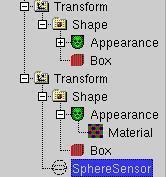
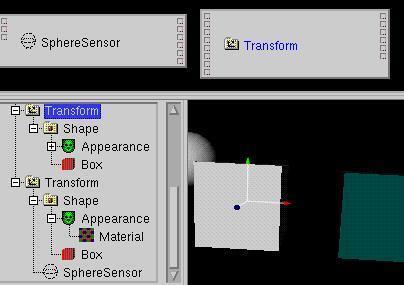

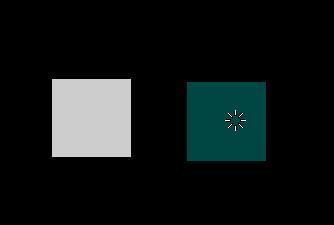
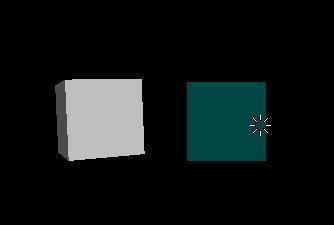
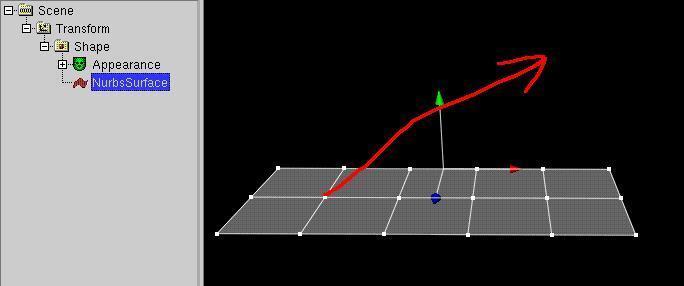
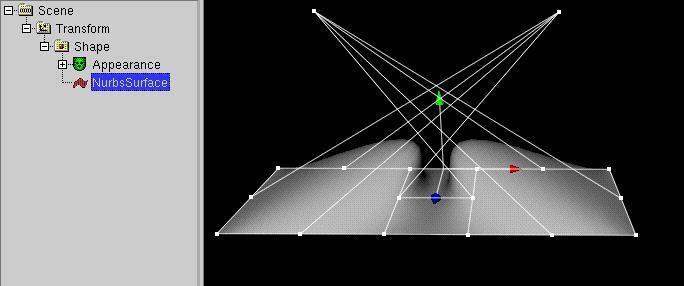
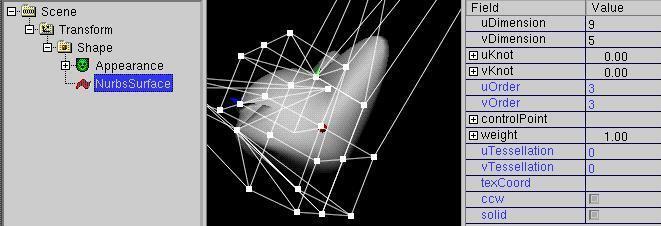
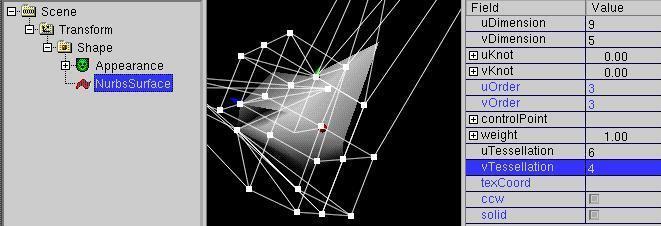
White_dune has support for 3D-modelling based
on the so called "superformula"
This formula has been found by a biologist a few years ago and can be used to
form n-symetric shapes similar to shapes in nature like flowers, leafs, insect
bodies, shells or starfishs.
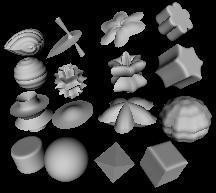
See this range of shapes,
which are all done with the SuperShape PROTO.
Superformula based shapes are not part of VRML97 by itself and are
implemented by a PROTO (self defined VRML97 node) with scripting
("scripted PROTO").
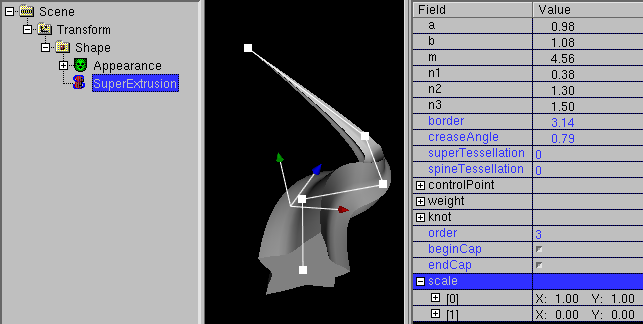
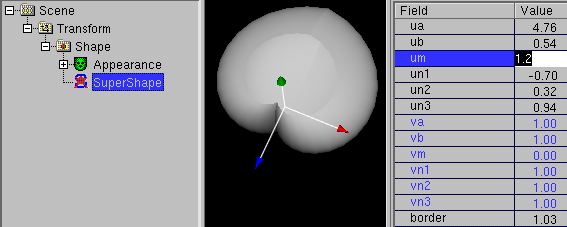
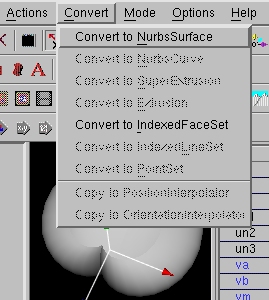
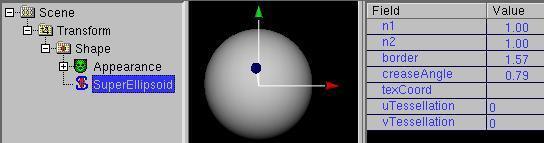
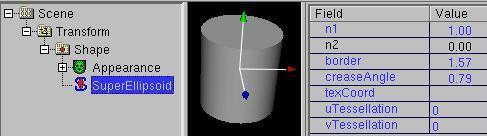
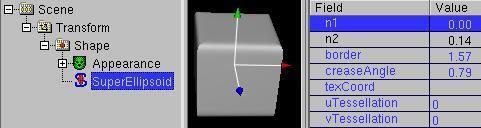
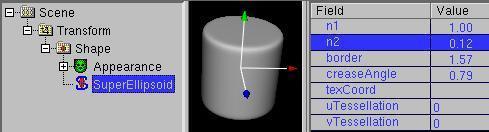
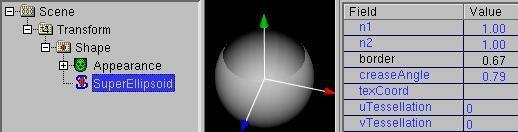
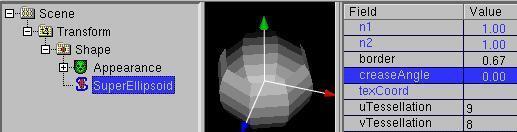
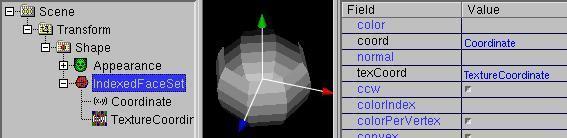
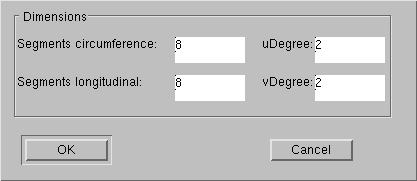
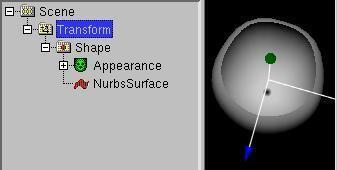
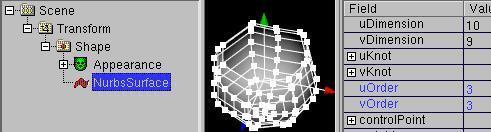
Different 3D modelling program like catia, 3D Studio Max, Cinema4D,
maya, fromZ, blender etc. can export VRML97 (or at least
write convertable data formats). But you will not always be lucky with
the results. Jockers talk about "black holes from maya".
The reason of it is not always concerned with program error. You
should remember that many of these programs are not primary made for
the creation of realtime-3D-data, but e.g. made for
the creation of movie-data, so that a picture will be calculated for
minutes/hours (or longer). Thus there are effects, like e.g. "true"
multiple reflexes,
which can not be calculated within 1/25 second on a normal computer system.
Therefore it will not be so easy to convert the according matrial
properties to VRML.
Create a (simple ?) VRML file with another 3D Modeller (e.g.
Wings3D, Art of Illusion, ac3D, maya, 3D Studio MAX, Cinema 4D etc...).
Use the menu-item File-> Import
in order to insert the 3D Modell in your 3D world. The
most 3D modeller export entirely IndexedFaceSet nodes ("mesh", compounds
composed of single polygons) for geometry.
The "raw" geometry data is the simplest case:
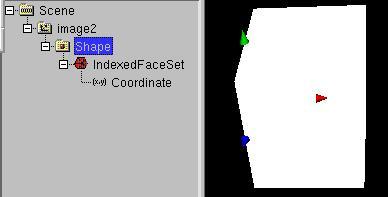
If your export did not fail to this situation, you can try to reach the
situation via deleting all
the other nodes in a VRML file.
Click on the "shape" node and use
Create -> Material/Texture -> Appearance
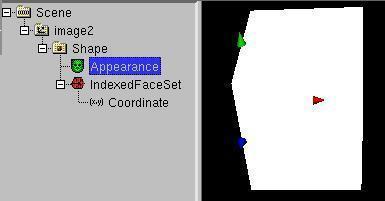
Click on the "Appearance" node and use
Create -> Material/Texture -> Material
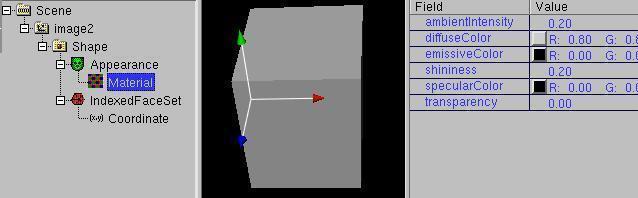
so that the color of the whole object (not the single polygons as with the
Color node) can be changed. Click on the
"Appearance" node in order to paste a picture onthe object. Use
Create -> Material/Texture -> ImageTexture and choose a
picture file. The VRML standard
requires the support of the open standard picture formats ".jpg" and ".png"
exclusively. Using other picture formats is asking for trouble.
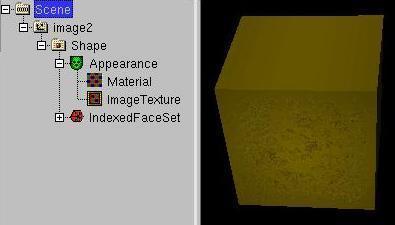
Texture files (also MovieTexturs (.mpeg (MPEG1)) are often exported,
but with a wrong or problematic path.
When the VRML file is copied to another place, the path can become invalid.
When the VRML file is transfered to a UNIX/Linux-based Webserver
Driverletter, whitespaces and non ASCII Letters (like umlauts)
in the path (and filename) become a real problem.
To reduce handlingproblems it is recommended to copy all files in the
same path as the VRML file and use the menuitem
Actions -> Set Path of all URLs to to set all paths to the
relativ path . ("." means current path).
If you have bad luck, the object was exported with false side information.